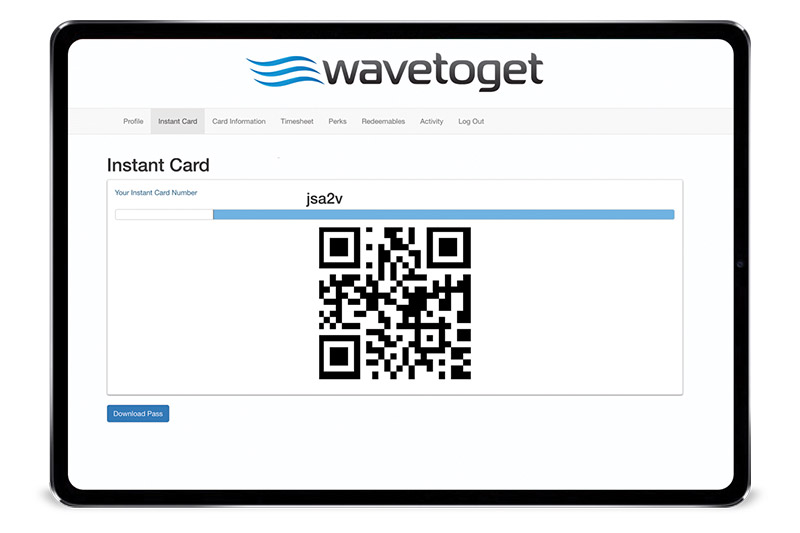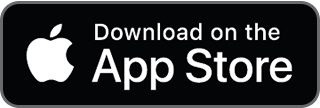
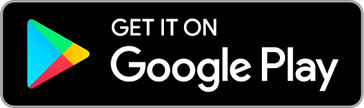
The WaveToGet app can be downloaded through the App Store or Google Play on smartphones and tablets.
After installing the WaveToGet app on your phone, just click on the icon, type your username and password, and you’re in!
To find a client simply scan the QR code on their app, or type the card ID. If the client is already registered, search for them by phone number or email address.
As soon as the client is found, you will see multiple sections on the bottom part of the screen: home, rewards, redeem and more.
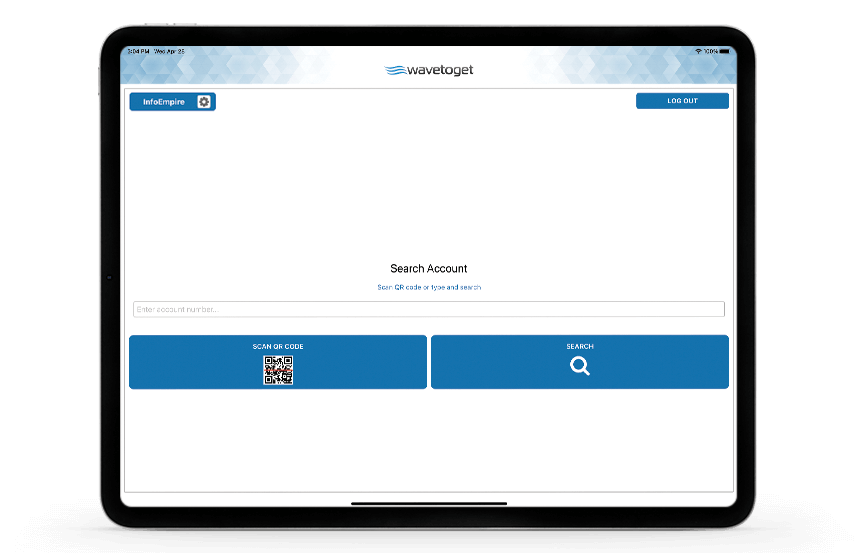 Store owner app screen after login
Store owner app screen after login
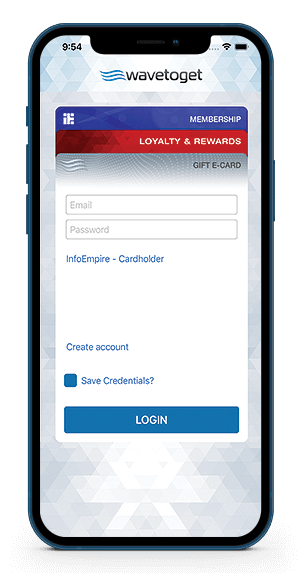 Cardholder app screen
Cardholder app screenBy tapping on the “HOME” button, you’ll see options such as add dollars, add points, use dollars, and convert.
To add dollars simply enter the amount you wish to have added to the account and tap the “ADD DOLLARS” button.
To add points for a client’s purchase, enter the amount of dollars the client spent and tap “ADD POINTS”. This amount will automatically be converted to points and displayed on your client’s account.
To use dollars, when a client would like to spend their dollars towards a purchase or discount, enter the amount and tap “USE DOLLARS”.
To convert your client’s collected points, tap “CONVERT POINTS” and the amount entered will be automatically converted to dollars allowing your customer to spend it on goods or services later on.
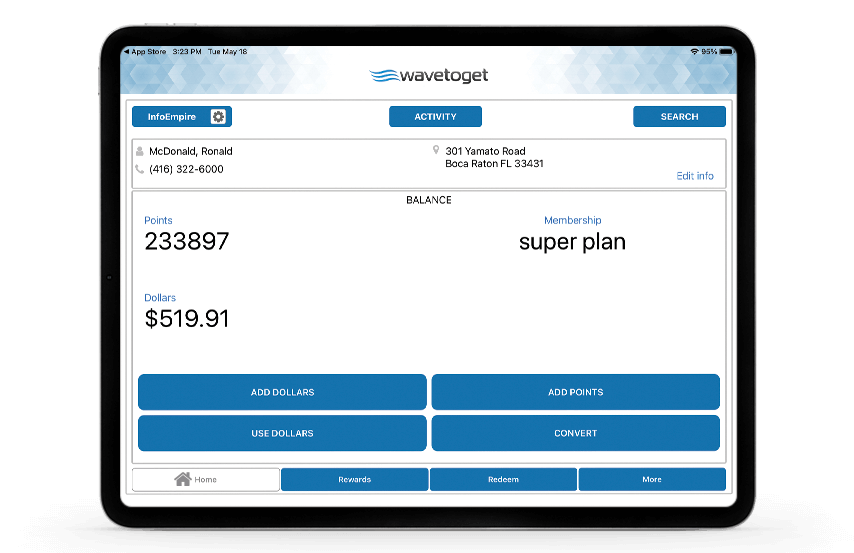

Now, let’s proceed to the rewards chart. In this section you can add stamps to your client’s account so that when your customers make a certain number of purchases, stamps can be collected for each purchase with eligible rewards.
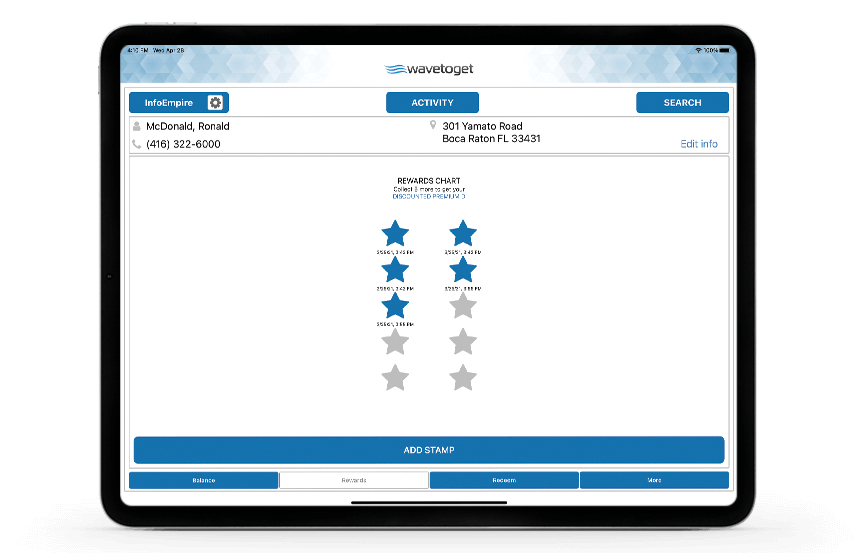
In this section you can convert your clients points to gift cards or any other rewards you choose. Just tap on an active redeem button. If there aren’t enough points, the points button will be inactive. As soon as you click the redeem button, the system will remove the required number of points from the account. If the client belongs to a specific member group the system will show the name or logo of this group in top right corner.
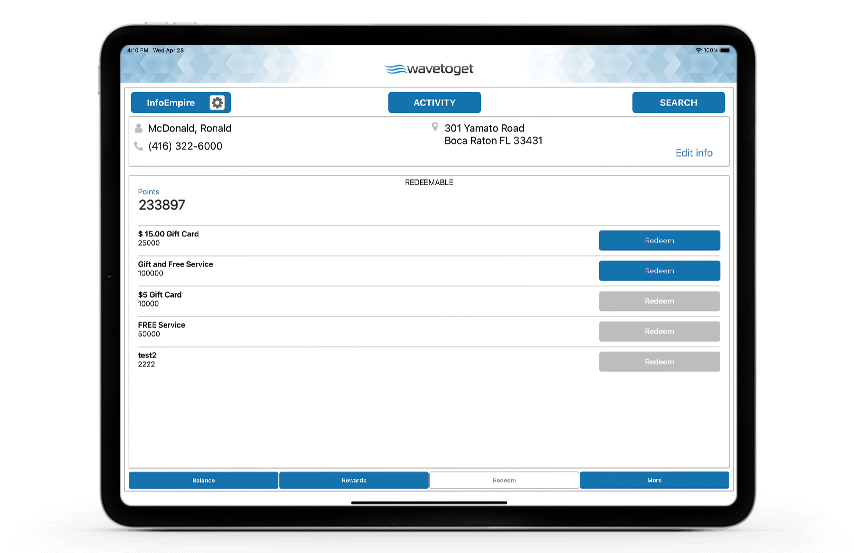
Under the “MORE” button we have the “PLANS” and “NOTES” section.
You can add notes about your clients, their preferences, allergies etc. The notes may be visible to your clients or hidden. Toggle the eye icon button if you want the notes to be visible to the client.
Under “PLANS” you have the ability to manage your clients membership or subscription plans.
To provide a membership option for your client, simply choose the correct option and tap the “ENROLL” button. Once you activate the membership it will display. If the membership is inactive it will appear in red.
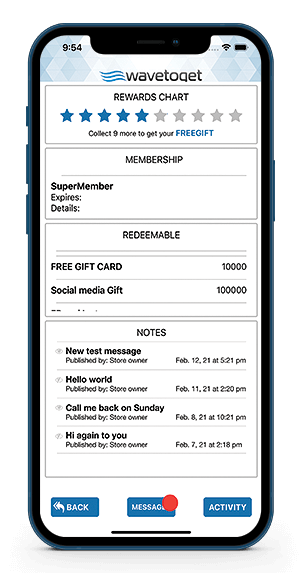
Tapping “EDIT INFO” in the top right corner will allow you to add or modify the cardholder’s information. With this info, you can send clients SMS messages, email blasts, and use it as a source of verification.
The “ACTIVITY” button on the top section of the screen will provide you with your client’s account history such as points or dollar additions, redeemed goods, etc. You can also see who and when the changes were made.
To see the functions available for use, click the “Setup” button on the upper left corner.
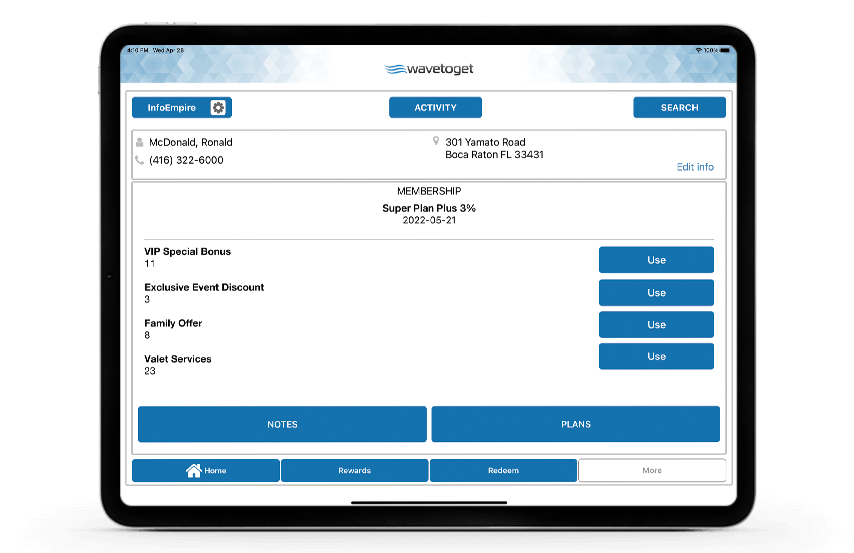
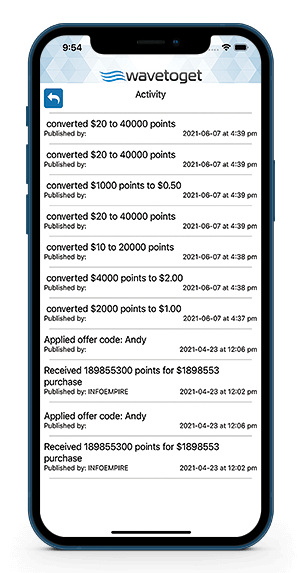
Here you have your discount, plans, product, and redeemable management center. You will have the following editable options: edit store products, edit offer codes, edit redeemables, edit your account info, and edit membership.
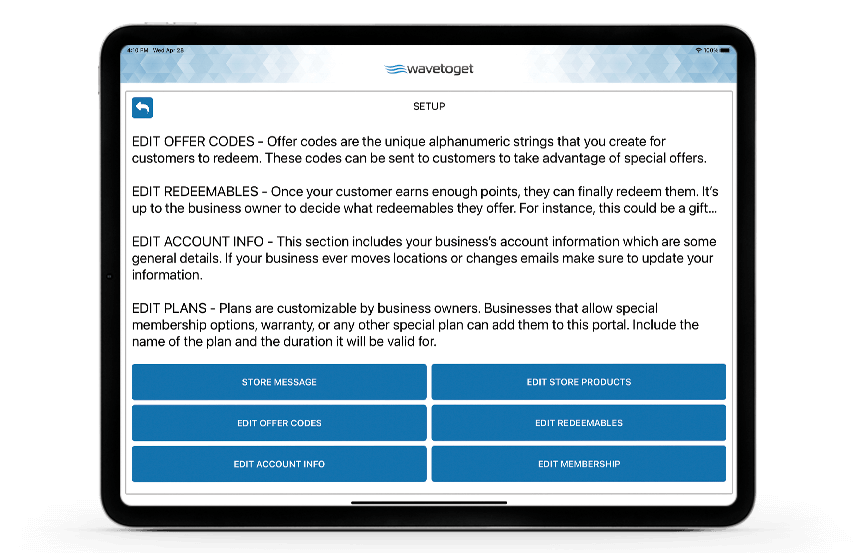
Go to www.WaveToGet.com, hover over the Account tab and click the Log-In button.
Enter your Log-In information received with your WaveToGet package (email address & password), then click Log-In.
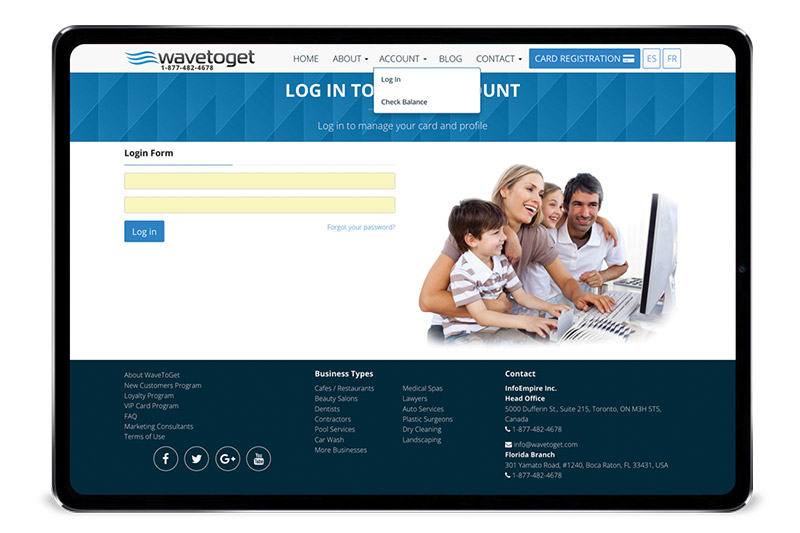
1) Choose your operating system (Windows or MacOS) and complete downloads relevant for Windows or Mac
2) Click on Download WaveToGet tab & follow the instructions
3) Click on Download Libraries tab & follow the instructions
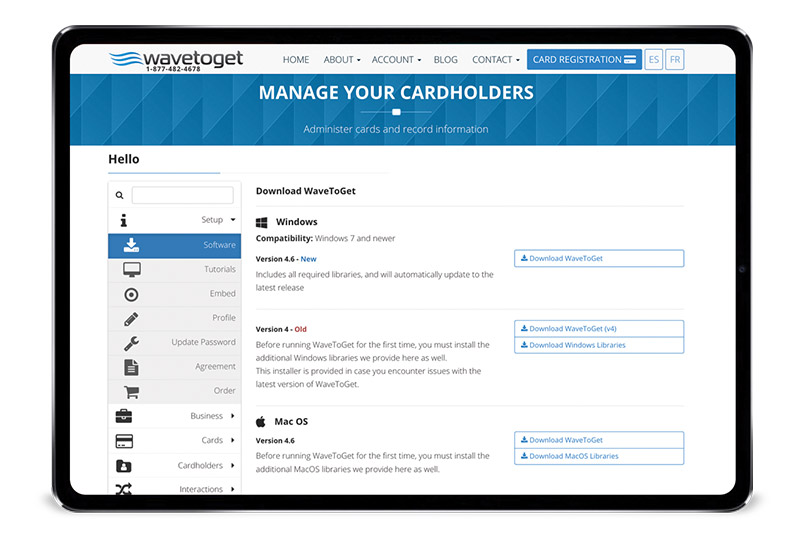
After installing the software on your computer, you can open WaveToGet by double clicking on the WaveToGet icon. Just type your username and password and click Log in.
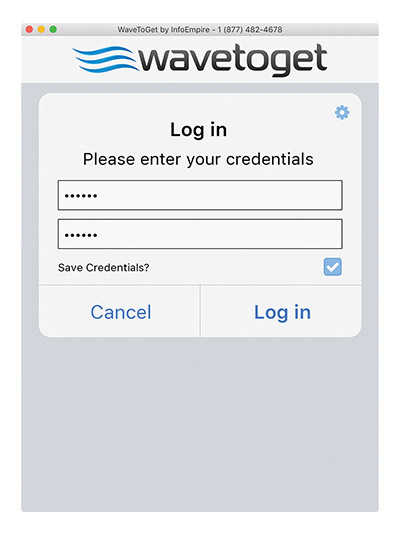
Tap or type a card ID. If the client is already registered, you can search for them by phone number or email address.
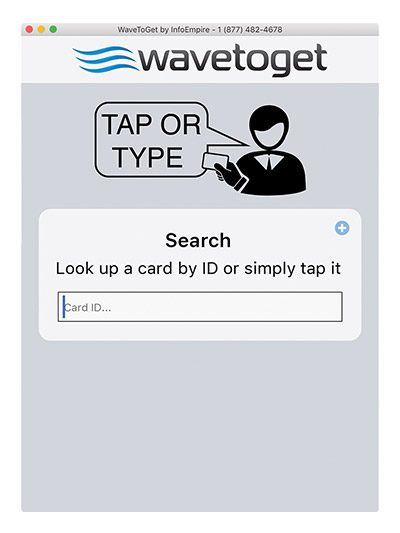
Set up gift cards by adding a dollar value. Every time a client spends money, they get points. Points can then be converted to a gift card balance.
Easy to manage system if you want to add points. Click on Add points button and add the amount the client spent.
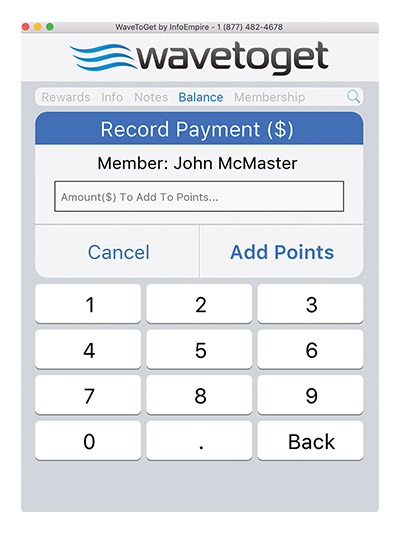
Click on Convert points and ask the client to provide their pin number. By default the pin number is ‘0000'. Make sure the client creates their own custom pin number.
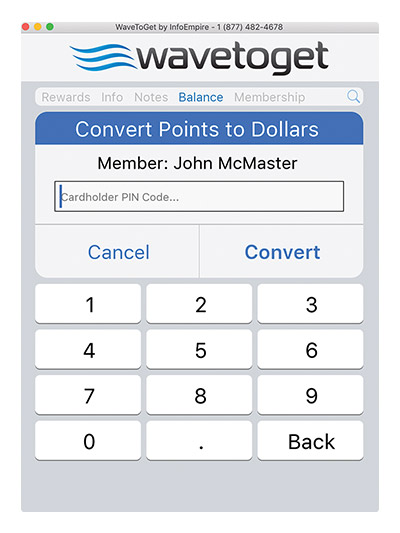
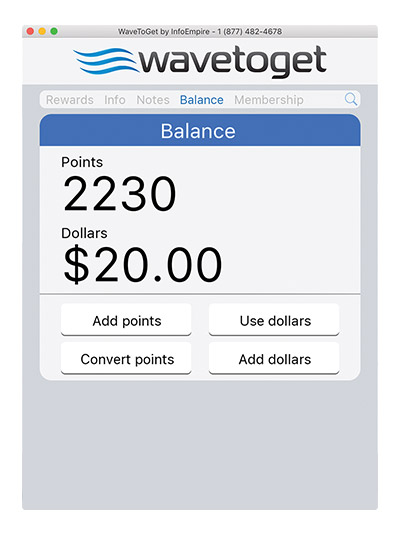
Click on Use dollars if a client would like to spend their dollars towards a purchase. The client is required to enter their pin for this transaction to be complete.
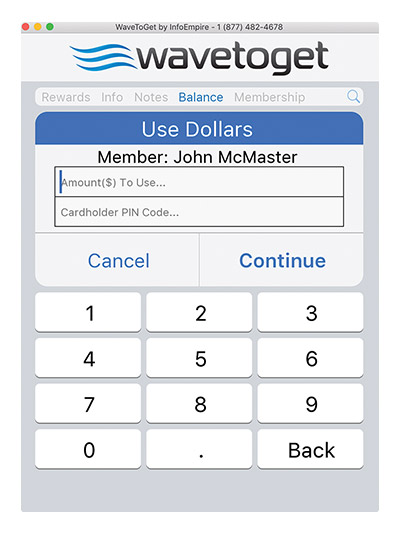
Click on Add dollars if you want to add store dollars to your client's card. This could be a birthday special, holiday special, or even just to thank the client for their loyalty.
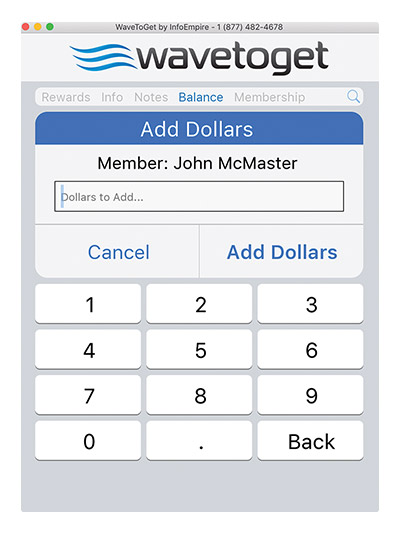
Reward your customers for making a certain number of purchases, and offer greater rewards for more valuable interactions.
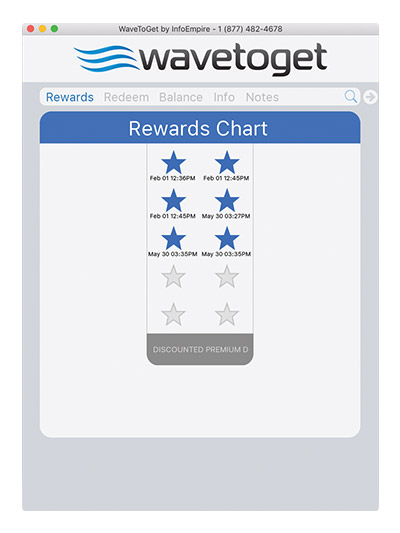
You can redeem points for the client by clicking on an active redeem button. If there aren't enough points, the points button will be inactive. As soon as you click the redeem button, the system will remove the required number of points from the account.
If the client belongs to a specific member group then the system will show the name or logo of this group in top right corner.
| Default | 2% | 5% | |
|---|---|---|---|
| $1 | 100 pts | $0.02 | $0.05 |
| $10 | 1000 pts | $0.20 | $0.50 |
| $100 | 10000 pts | $2.00 | $5.00 |
| $250 | 25000 pts | $5.00 | $12.50 |
| $500 | 50000 pts | $10.00 | $25.00 |
| $1000 | 100000 pts | $20.00 | $50.00 |
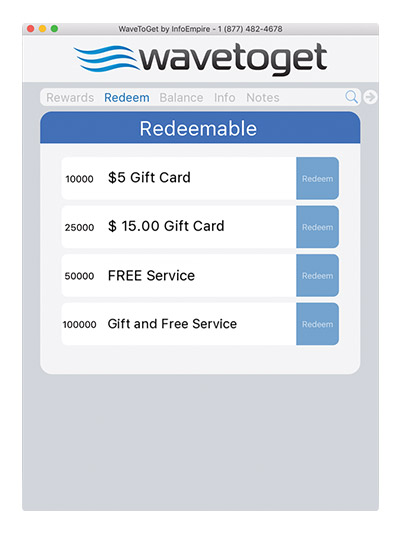
You can add notes for each client. Toggle the button if you want the notes to be visible to the client.
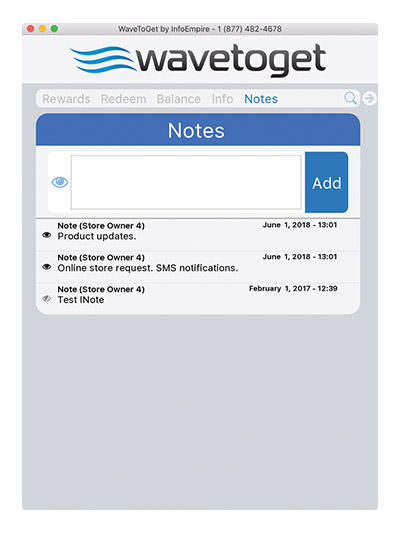
You can add or modify cardholder's information. With this info, you can send clients SMS messages, email blasts, & use it as a source of verification.
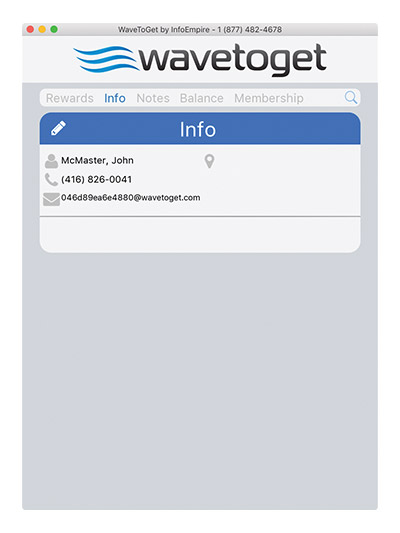
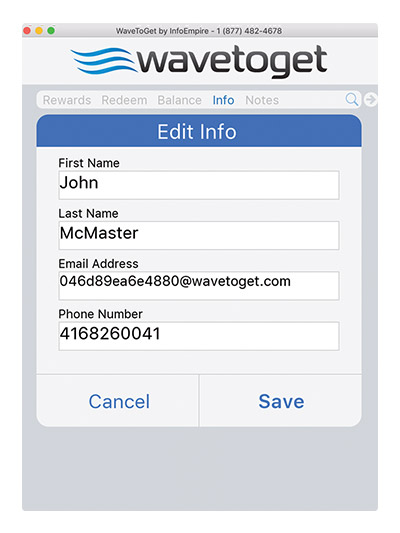
Once your client enters your website they can log into their account. If a new client is coming to your website, they can register a new card by clicking the "I don't have a card yet" tab and entering their information. The client will get a unique ID number that will serve as their virtual card number.
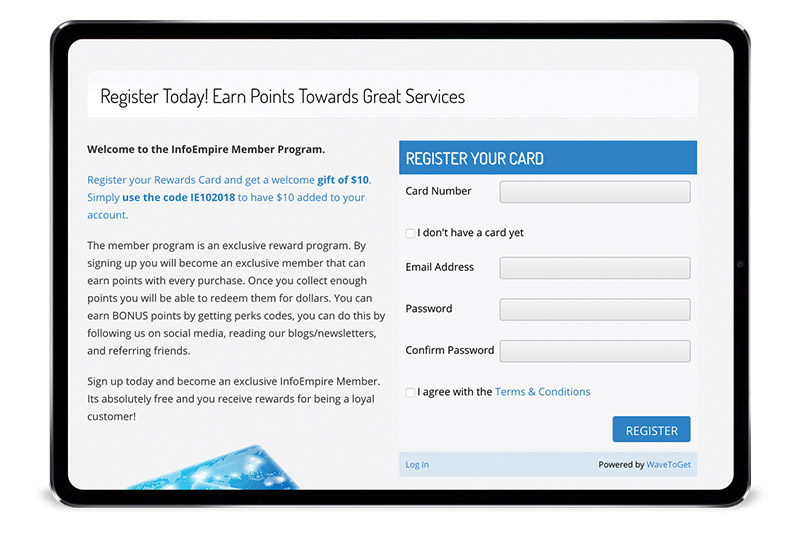
They will also get a QR code that can be used when in the business's location. The client can see their profile, card information, redeemables, activity, and perks. Perks are special codes that the client can redeem for points. You can give out perks codes on your social media, blog posts, email blasts, and wherever else you please.